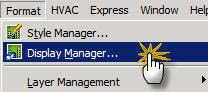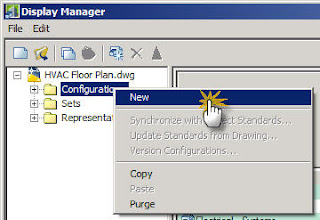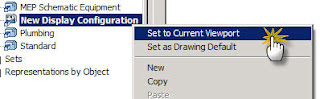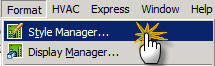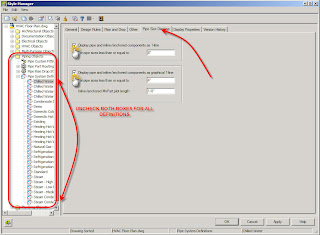We will be sending 15 people to AU this year! There will be a wide variety of users, from Architecture, Structure, MEP, Management and Visualization.
I take back my comments I posted on
Steve's blog about there not being enough advanced Revit classes at AU. I've come to the realization that I've pretty much reached the end of Revit technically. I now need to focus my skills on management and further implementation into the rest of the company.
I'm pretty happy with my schedule, a nice variety of advanced Revit classes, BIM and business/management.
Tuesday8:00 AM-9:30 AM
General Session - Designing the Future
10:00 AM-11:30 AM
Effective Collaboration with the Autodesk® Revit® Platform
1:30 PM-3:00 PM
Autodesk's Revit® SDK Sample Smörgåsbord
3:30 PM-5:00 PM
The Fusion of Technology Innovations
Wednesday8:00 AM-9:30 AM
Building the Future - AEC Industry Presentation
10:00 AM-11:30 AM
Expanding BIM with the Autodesk's Revit® API
1:30 PM-3:00 PM
Methodology for Implementing BIM: Educational Processes vs. Professional Practices
3:00 PM-4:30 PM
Technology Underpinnings of Integrated Practice in Building Design and Construction
5:00 PM-6:30 PM
Effective Techniques for Large Projects in Revit® Architecture
Thursday8:00 AM-9:30 AM
Running Revit® Architecture in Virtual Machines
10:30 AM-12:00 PM
The Essential Guide to NavisWorks
1:00 PM-2:30 PM
A Walk-through NavisWorks
3:00 PM-4:30 PM
From Concept to Construction: Real-World Construction Management Techniques and Best Practices with Revit® Architecture
5:00 PM-6:30 PM
Advanced Massing Studies in Revit® Architecture
Friday8:00 AM-9:30 AM
The Successful Implementation of Building Information Modeling in a Construction Project for the 2008 Beijing Olympics
10:00 AM-11:30 AM
Sharing 3D Geometry Among AutoCAD® MEP, Revit® Architecture, and Revit® Structure